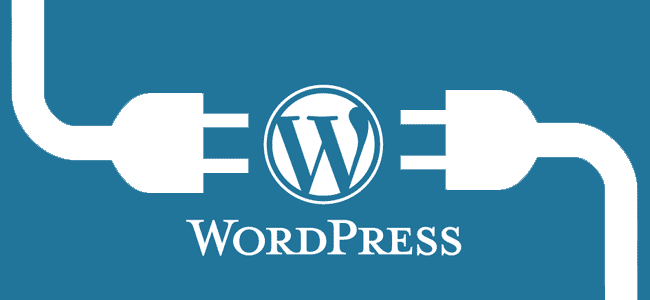
This is a quick guide on how you can install wordpress on your web server, we hope it helps you setup your own wordpress website fast and efficiently.
First you have to Download WordPress
- Head over to https://wordpress.org/download/ locate and download the latest wordpress to your computer.
- Unzip the downloaded file to a folder on your local computer, or upload the zip direcrly to your host and extract on there where you want to use it.
Login to your hosting platform and upload the zip file.
Various methods exist for uploading your word press zip to your hosting providers server.
- Send the file via SCP or FTP
- Upload the zip with a File System Manager
- Send it with SCP or SSH
Create MySQL Database and User
WordPress stores its information in a database. Therefore, a database will need to be created.
- Log into your servers web panel such as webmin or cPanel, this guide will assume cPanel.
In the event you use no panel you will simply have to create a database with a user and password - Create A Database, enter the database name and click Next Step.
- Create Database User, enter the database user name and password and click Create User.
- Add User to the Database, click the All Privileges checkbox and click Next Step.
Now lets edit the wordpress file wp-config.php
YOU CAN SKIP THIS STEP AND GO RIGHT TO YOUR SITE AND ENTER THESE DETAILS IN THE INSTALLER
You will see the area here this section allow you to setup your database remember the one you just created in the previous step you will enter those details here save your file and reupload if needed.
- Replace database_name_here with the name of the database you created
- Replace username_here with the username of the database you created.
- Replace password_here with the password of the database that you created.
define(‘DB_NAME’, ‘database_name_here’);
/** MySQL database username */
define(‘DB_USER’, ‘username_here’);/** MySQL database password */
define(‘DB_PASSWORD’, ‘password_here’);
This is it you are ready to install wordpress!
After making sure your config file has the correct database settings you are now ready to install with the self guided wordpress install screen, you will have to enter some small details.
http://yourwebsite.com
http://yourwebsite.com/wp-admin/install.php
This is where you setup your core website you will make things like your site name, your own user name and so on.
- Site Name
- Username
- Password (needs to be entered twice)
- Email address (login information will be sent to this email address)
- Select whether or not to have the search engines index the site
Click Install Now, this is it you have installed wordpress, now its time to tweak and adjust your settings.



